Hey there! If you’re running a coffee shop, you know that having a reliable point of sale (POS) system is crucial for smooth operations. But let’s be real, even the best systems can sometimes throw a curveball at you. You’re not alone in facing those frustrating moments when your POS decides to act up. That’s why we’re here to lend a helping hand. In this blog post, we’ll dive into some of the most common issues coffee shop owners face with their POS systems and provide you with some tried and tested troubleshooting tips. So, grab a cup of your favorite brew, sit back, and let’s get your POS headaches sorted!
Stay ahead of the game with these top-rated coffee shop POS systems!
Hardware Malfunctions
Coffee shop POS systems are essential for smooth and efficient operations. However, one common issue that can disrupt the flow of business is hardware malfunctions. In this blog section, we will explore the possible causes of these malfunctions and provide tips on how to diagnose and fix them.
Cash Register Malfunctions
The cash register is the heart of any coffee shop POS system. When it malfunctions, it can lead to delays in processing transactions and frustration for both customers and staff. Some common cash register malfunctions include:
- Slow response or freezing: The cash register may become unresponsive or slow, making it difficult to complete transactions quickly.
- Inaccurate calculations: If the cash register is not calculating totals correctly, it can lead to discrepancies in cash handling and accounting.
- Power issues: Power surges or electrical problems can cause the cash register to shut down unexpectedly.
To diagnose and fix cash register malfunctions, consider the following steps:
- Restart the cash register: Sometimes, a simple restart can resolve minor software glitches and restore normal functionality.
- Check power connections: Ensure that the cash register is securely plugged into a power source and that there are no loose connections.
- Update software: Check if there are any software updates available for your cash register system. Updating to the latest version can often resolve bugs and improve performance.
- Contact customer support: If the issue persists, reach out to the manufacturer’s customer support for further assistance.
Barcode Scanner Malfunctions
Barcode scanners play a crucial role in coffee shop POS systems for efficient inventory management and accurate pricing. When a barcode scanner malfunctions, it can result in delays during checkout and inventory inaccuracies. Here are some common barcode scanner malfunctions to be aware of:
- Failure to scan: The scanner may not recognize barcodes or fail to capture the information properly.
- Intermittent scanning: Scanning may work intermittently, making it difficult to consistently scan items at the point of sale.
- Misreading or misinterpreting barcodes: The scanner may misread barcodes, leading to incorrect product identification or pricing.
To troubleshoot barcode scanner malfunctions, consider these steps:
- Clean the scanner: Dust, dirt, or smudges on the scanner lens can affect its performance. Use a soft cloth and cleaning solution recommended by the scanner manufacturer to clean the lens.
- Check connectivity: Ensure that the scanner is properly connected to the POS system. Inspect the cables for any damage or loose connections.
- Test different barcodes: Try scanning different barcodes to determine if the issue is specific to certain types of barcodes or products.
- Consider replacement: If the problem persists, it may be necessary to replace the barcode scanner with a new one.
Receipt Printer Malfunctions
Receipt printers are essential for providing customers with proof of purchase and maintaining accurate records. When a receipt printer malfunctions, it can lead to delays in providing receipts and create challenges in tracking sales. Some common receipt printer malfunctions include:
- Paper jams: Paper may get stuck inside the printer, preventing it from printing receipts.
- Printing errors: The printer may produce smudged or illegible receipts, making it difficult for customers to read their purchase details.
- Connection issues: Problems with the printer’s connection to the POS system can prevent it from receiving print commands.
To address receipt printer malfunctions, try the following steps:
- Clear paper jams: If the printer is experiencing a paper jam, carefully remove the jammed paper following the manufacturer’s instructions.
- Replace paper and ink: Ensure that there is enough paper and ink in the printer. If necessary, replace them according to the printer’s specifications.
- Check connections: Verify that the printer is securely connected to the POS system. If using a wireless connection, ensure that the printer and the POS system are on the same network.
- Seek professional help: If the issue persists, it may be necessary to contact a professional printer technician for further assistance.
Credit Card Reader Malfunctions
Credit card readers are crucial for processing electronic payments efficiently and securely. When a credit card reader malfunctions, it can cause delays at the point of sale and impact the customer experience. Some common credit card reader malfunctions include:
- Card reading errors: The reader may fail to read credit cards, leading to repeated attempts and customer frustration.
- Slow response: The reader may take longer than usual to process payments, causing delays in completing transactions.
- Connectivity issues: Problems with the reader’s connection to the POS system or payment network can prevent successful payment processing.
To troubleshoot credit card reader malfunctions, consider these steps:
- Clean the card reader: Use a soft cloth or cleaning solution recommended by the reader manufacturer to clean the card reader’s contacts.
- Restart the reader: Power off and restart the reader to reset any temporary glitches.
- Check connections: Ensure that the reader is securely connected to the POS system and that all cables are intact.
- Contact payment processor: If the issue persists, reach out to your payment processor’s customer support for further assistance.
Remember, addressing hardware malfunctions promptly is crucial to maintaining a smooth and efficient coffee shop POS system. By following these troubleshooting tips, you can minimize disruptions and ensure a positive experience for both your staff and customers.
Software Glitches
Software glitches can be frustrating and disruptive, causing our devices to malfunction and impeding our productivity. In this blog section, we will explore some of the most common software glitches, their potential causes, and offer solutions on how to troubleshoot and resolve them. Let’s dive in!
Frozen Screens and Slow Performance
Causes:
- Insufficient memory or storage space
- Outdated software or operating system
- Overloaded CPU or excessive background processes
- Incompatible or conflicting software
- Malware or viruses
Solutions:
- Clear cache and delete unnecessary files to free up memory and storage space.
- Update software and operating system to ensure compatibility and obtain bug fixes.
- Close unused applications and disable unnecessary startup programs to alleviate CPU overload.
- Uninstall conflicting software or use compatibility mode if available.
- Run a thorough antivirus scan to detect and remove any malicious software.
Error Messages and Software Crashes
Causes:
- Programming bugs or coding errors
- Incompatible hardware or drivers
- Corrupted or missing system files
- Insufficient permissions
- Hardware failure
Solutions:
- Check for software updates and patches that address known bugs and issues.
- Update hardware drivers to ensure compatibility and stability.
- Repair or reinstall system files using built-in system repair tools or third-party software.
- Grant necessary permissions to the software or user account experiencing the error.
- If hardware failure is suspected, consult a professional for repairs or replacements.
Inconsistent Functionality and Unresponsive Interfaces
Causes:
- Software conflicts or compatibility issues
- Inadequate system requirements
- User error or improper usage
- Faulty or damaged hardware
- Network connectivity problems
Solutions:
- Update software to the latest version or seek alternative software that is known to be compatible.
- Ensure that your device meets the minimum system requirements for the software.
- Familiarize yourself with proper usage instructions and consult user manuals or online resources.
- Test hardware components for functionality and consider replacements if necessary.
- Troubleshoot network connectivity issues by resetting routers, checking cables, or contacting your internet service provider.
Remember, software glitches can occur across a wide range of devices and brands. Let’s take a look at some concrete examples to illustrate these solutions:
- If you’re experiencing frozen screens and slow performance on your smartphone, try clearing the cache and deleting unnecessary files to free up memory. Updating your operating system and closing unused applications can also help.
- When encountering error messages and software crashes on your laptop, check for software updates and patches. Repair or reinstall system files using built-in system repair tools or third-party software if necessary.
- Inconsistent functionality and unresponsive interfaces on your smart home devices can be resolved by updating the software, ensuring proper usage, and troubleshooting network connectivity issues.
By implementing these solutions, you can effectively troubleshoot and resolve common software glitches, ensuring smooth and uninterrupted usage of your devices.
So the next time you encounter a software glitch, don’t panic! Take a step back, identify the potential causes, and apply the appropriate solutions to get things back on track. Happy glitch-free computing!
Network Connectivity Problems
Coffee shop POS systems play a vital role in ensuring smooth operations, but they can occasionally encounter network connectivity issues. These problems can disrupt payment processing, customer data access, and inventory updates, causing frustration for both staff and customers. In this article, we’ll dive into the common causes of network connectivity problems and provide troubleshooting steps to help you get your system back online.
Causes of Network Connectivity Problems
Understanding the root causes of network connectivity problems is essential for effective troubleshooting. Here are some common culprits:
1. Unstable Wi-Fi Signal
In many coffee shops, Wi-Fi is the primary method of connecting the POS system to the network. However, an unstable Wi-Fi signal can lead to connectivity issues. Factors like distance from the router, physical obstructions, or interference from other devices can weaken the signal and cause intermittent or slow connections.
2. Outdated Router Firmware
Routers need regular firmware updates to ensure optimal performance. Outdated firmware can result in compatibility issues with newer devices or security vulnerabilities that may affect network connectivity.
3. Insufficient Bandwidth
A coffee shop with a high volume of customers, all connected to the same Wi-Fi network, may strain the available bandwidth. Limited bandwidth can lead to sluggish connections, causing system lag or even disconnections.
4. Network Congestion
When multiple devices compete for limited network resources, network congestion can occur. This is particularly common during peak hours when coffee shops are bustling with customers. Network congestion can cause delays, packet loss, and overall degraded connectivity.
Troubleshooting Steps for Network Connectivity Problems
Now that we’ve identified the common causes, let’s explore some troubleshooting steps to tackle network connectivity problems:
1. Check Wi-Fi Signal Strength
Ensure that the POS system is within range of the Wi-Fi router. Consider repositioning the router or using Wi-Fi range extenders if necessary. You can also try switching to a different Wi-Fi channel to avoid interference from neighboring networks.
2. Update Router Firmware
Access your router’s settings and check for available firmware updates. If updates are available, install them to ensure compatibility with newer devices and address any security vulnerabilities.
3. Upgrade Bandwidth
If your coffee shop consistently experiences slow or unreliable connections, consider upgrading your internet plan to provide sufficient bandwidth for all connected devices, including the POS system.
4. Implement Network Prioritization
Configure Quality of Service (QoS) settings on your router to prioritize traffic from the POS system. This ensures that critical network resources are allocated accordingly, minimizing the impact of network congestion.
User Errors
In addition to technical issues, user errors can also contribute to problems with coffee shop POS systems. These errors can range from simple mistakes in data entry to improper use of system features or a lack of training. In this section, we will explore some common user errors and provide tips on how to prevent them, ensuring smoother operations for your coffee shop.
1. Incorrect Data Entry
One of the most common user errors is incorrect data entry. This can happen when staff members input the wrong amounts, prices, or customer information into the POS system. These errors can lead to inaccurate sales records, incorrect inventory management, and even financial discrepancies. To prevent such errors, consider the following tips:
- Provide thorough training on how to properly enter data into the POS system.
- Implement double-checking procedures to ensure that the entered data is accurate.
- Regularly review and reconcile sales records to identify any inconsistencies or discrepancies.
2. Improper Use of System Features
Coffee shop POS systems often come with a range of features designed to streamline operations and enhance customer service. However, improper use of these features can lead to errors and inefficiencies. Some common examples include:
a. Discounts and Promotions
Staff members may incorrectly apply discounts or promotions, resulting in undercharging or overcharging customers. To mitigate this issue, you can:
- Train your staff on how to properly apply discounts and promotions.
- Implement clear guidelines and protocols for discount and promotion usage.
- Regularly review sales reports to ensure discounts and promotions are being applied correctly.
b. Splitting Orders
Incorrectly splitting orders can cause confusion and delays. Here are some tips to avoid this problem:
- Train your staff on how to split orders accurately.
- Clearly communicate any special instructions or preferences to your employees.
- Regularly monitor order splitting to identify any errors or issues.
3. Lack of Training
A lack of proper training can result in various user errors. Staff members may not fully understand how to operate the POS system, leading to mistakes and inefficiencies. To address this, consider the following:
- Provide comprehensive training on all aspects of the POS system, including basic functions, advanced features, and troubleshooting.
- Regularly assess employees’ knowledge and skills to identify any gaps and provide targeted training.
- Maintain an up-to-date training manual or resources for new hires and as a reference for existing staff.
By addressing these common user errors, you can optimize the use of your coffee shop POS system and ensure a seamless experience for both staff and customers.
Remember, investing time and effort in training and prevention measures will save you from potential headaches and financial losses in the long run.
Note: The use of real-life examples helps to illustrate the points made in this blog section. However, it’s important to adapt the examples to align with your own coffee shop and POS system.
Wrapping Up: What to Do When Your Coffee Shop POS System Acts Up
In conclusion, troubleshooting common issues with coffee shop POS systems is crucial for the successful functioning of your business. By tackling hardware malfunctions, software glitches, network connectivity problems, and user errors, you can keep your operations running smoothly and ensure customer satisfaction. Make sure to maintain and update your POS system regularly, provide thorough training for your staff, and have a reliable support system in place to swiftly address any problems that may arise. By following these steps, you’ll be able to maximize the efficiency of your coffee shop and provide an excellent experience for your customers.
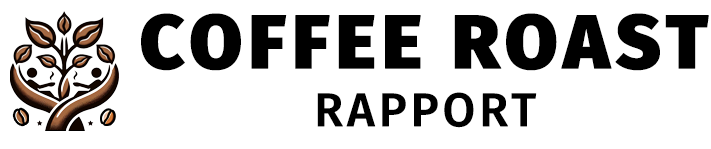











I found this article very helpful, but I was wondering if there are any other common issues with coffee shop POS systems that haven’t been mentioned?
Thank you for finding the article helpful! Some other common issues with coffee shop POS systems that were not covered in this article include compatibility issues with peripherals (e.g., card readers, barcode scanners) and difficulties in integrating with third-party apps or services.
Is there a way to prevent network connectivity problems with coffee shop POS systems? It’s a major pain point when the system goes offline during peak hours.
Network connectivity problems can be mitigated by ensuring a stable and reliable internet connection. Using a dedicated network for your POS system, implementing backup internet options, and regularly updating your network equipment can help prevent connectivity issues.